 |
The outline of the Stock Data Search

 |
Basic financial information and stock data for all listed
companies on Tokyo Stock Exchange are provided through the stock data
search. Furthermore, the My Portfolio function provided through this
site allows you to track a list of stocks of your choosing. |
 |
Data searches can be conducted by company name or stock
code. Also, you can sort a list of matching securities by industry,
section and code. |
 |
Stock quotes are delayed at least 15 minutes during
market hours. Quote data is updated continuously while the stock markets
are open. |
 |
Tokyo Stock Exchange's market is open from
9:00 am (GMT+9) to 11:30 am and from 12:30 pm to 3:30 pm, Monday through
Friday, except on holidays. |
 |
You must enter a company name or stock code to get a
quote for a stock. In the event that you do not know the company name
or stock code for a stock you wish to look up, you can access quotes
for all stocks, or stocks in a particular section on TSE, sorted by
industry, section or stock code (up to 100 stocks appear on the page
at one time). From there you may select a company from the list provided
and access information on that company by clicking its name. |
How to use Stock Data Search

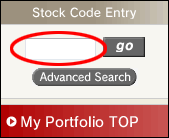 |
 |
You can search for any stock data from the Tokyo
Stock Exchange Website. |
 |
If you know the company name or code
of the stock, enter it in the box and click the "go"
button.
If you are unsure of the name, type the first few letters of
the name to bring up a list of possible matching stocks. |
 |
To search stocks by sector or industry,
click the "Advanced Search" button. By doing so you
will be taken to the "Advanced Search" page (shown
below). |
|
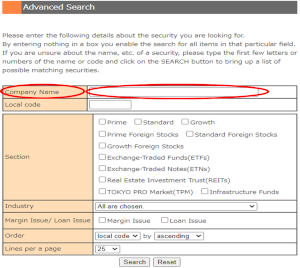 |
 |
You can search for stock data through this page. |
 |
You must enter a company name or
stock code to get a quote for a stock. In the event that you
do not know the company name or stock code for a stock you wish
to look up, you can access quotes for all stocks, or stocks
in a particular section on TSE, sorted by industry, section
or stock code (up to 100 stocks appear on the page at one time).
|
 |
If you are unsure of the name or code,
type the first few letters or numbers of the name or code to
bring up a list of possible matching stocks. |
 |
For example, by entering "TOYOTA"
into the Company Name box, the following page is brought up. |
|
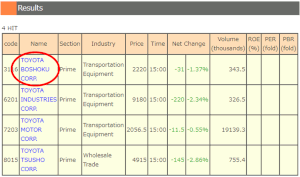 |
 |
In the results, companies that include "TOYOTA"
in their names are listed with the company names on the left.
By clicking on a company name you will bring up basic quote
financial information and quote data for the company (shown
below). |
|
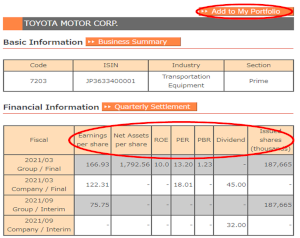 |
 |
This is an information page of an individual listed
company. |
 |
By clicking "Add to My Portfolio,"
you can add this stock to the list of stock in your My Portfolio
account. |
|
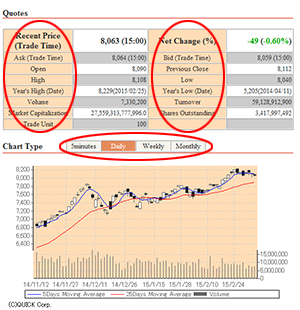 |
 |
Stock price, etc information is delayed at least
15 minutes. In principal, data is updated every 15 minutes during
market hours. |
 |
You can change the chart type between
5 minutes, daily, weekly and monthly by clicking on the corresponding
buttons. |
 |
When bringing up stock information,
the daily chart is always shown first. |
|
How to use "My Portfolio" 
 Creating a portfolio
is fast, easy, and free. Creating a portfolio
is fast, easy, and free.
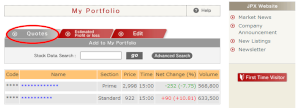 |
 |
In the "Quotes" page of My Portfolio
you can get information on the stocks you have registered in your
portfolio. |
| |
|
| |
|
|
|
|
|
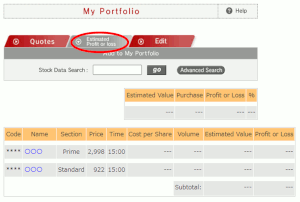 |
 |
By using this page your portfolio's value
is estimated by using the recent stock price of your selected stocks.
In order for the estimation to be calculated properly, you must register
cost and volume for each stock in the "Edit" page (below
left). |
| |
|
|
|
|
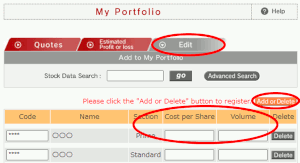 |
 |
You can use this page to edit your portfolio
by entering the cost and volume of each stock. After entering cost
and volume data, click "Add or Delete" to edit your portfolio.
'My Portfolio' allows you to register up to 30 stocks. |
| |
|
 |

|
